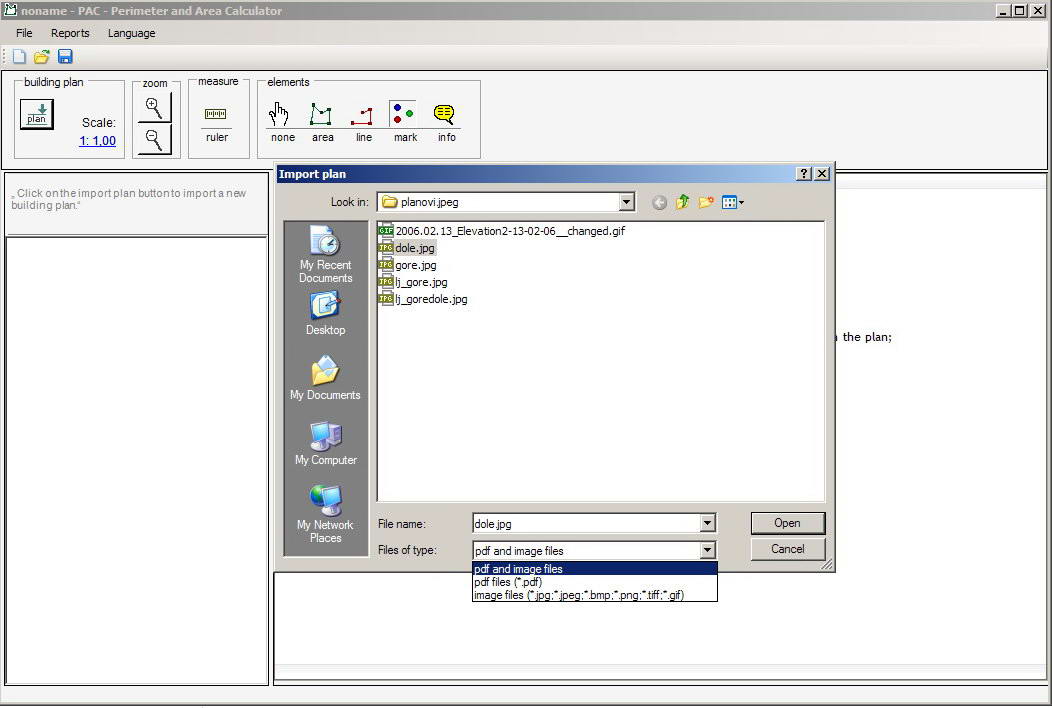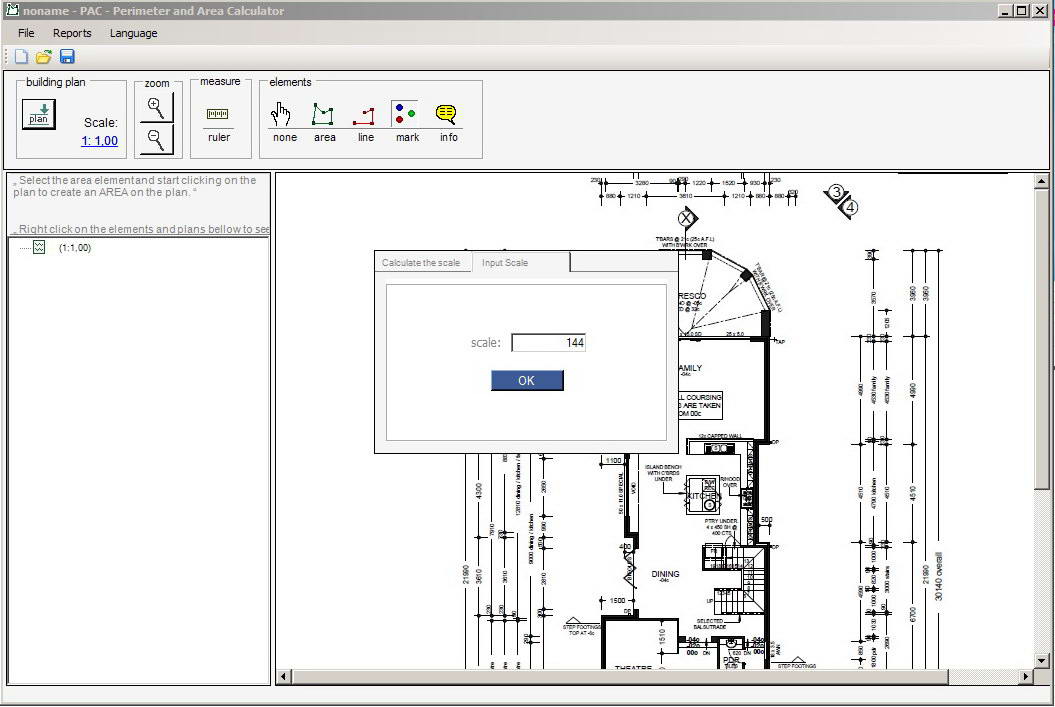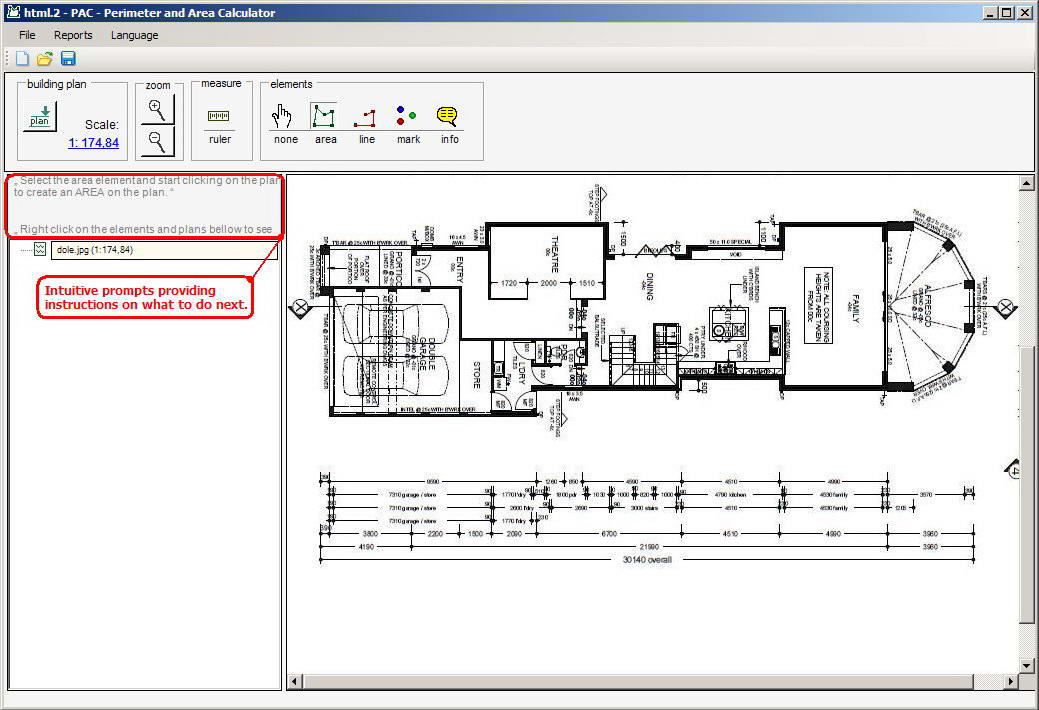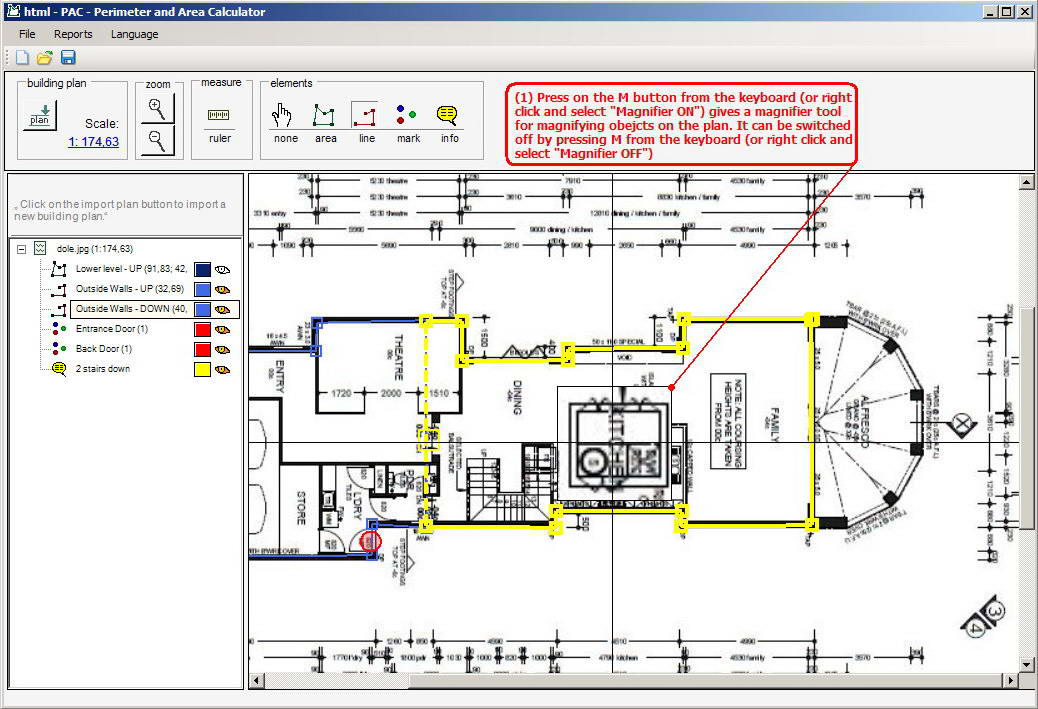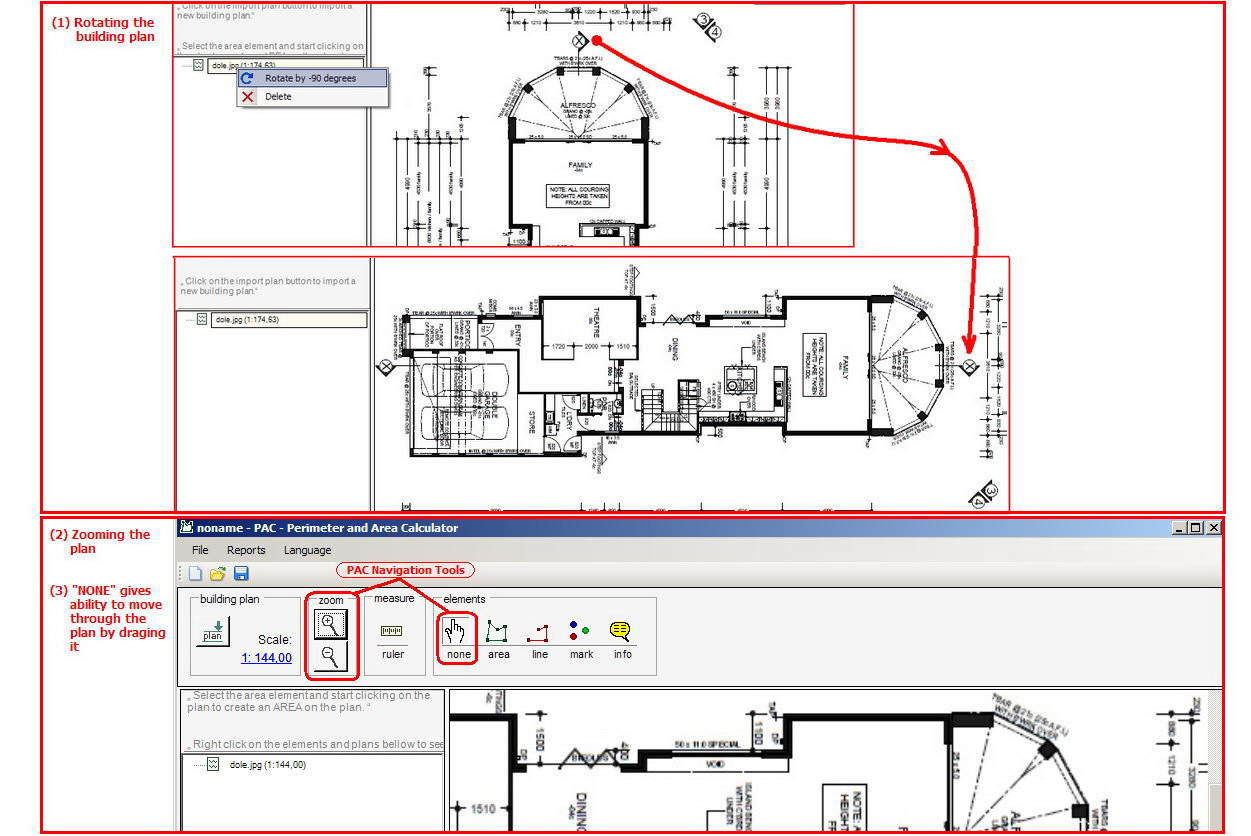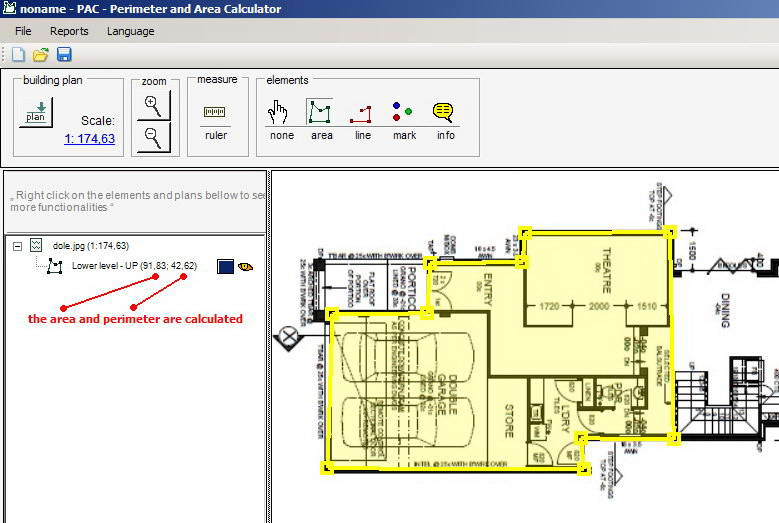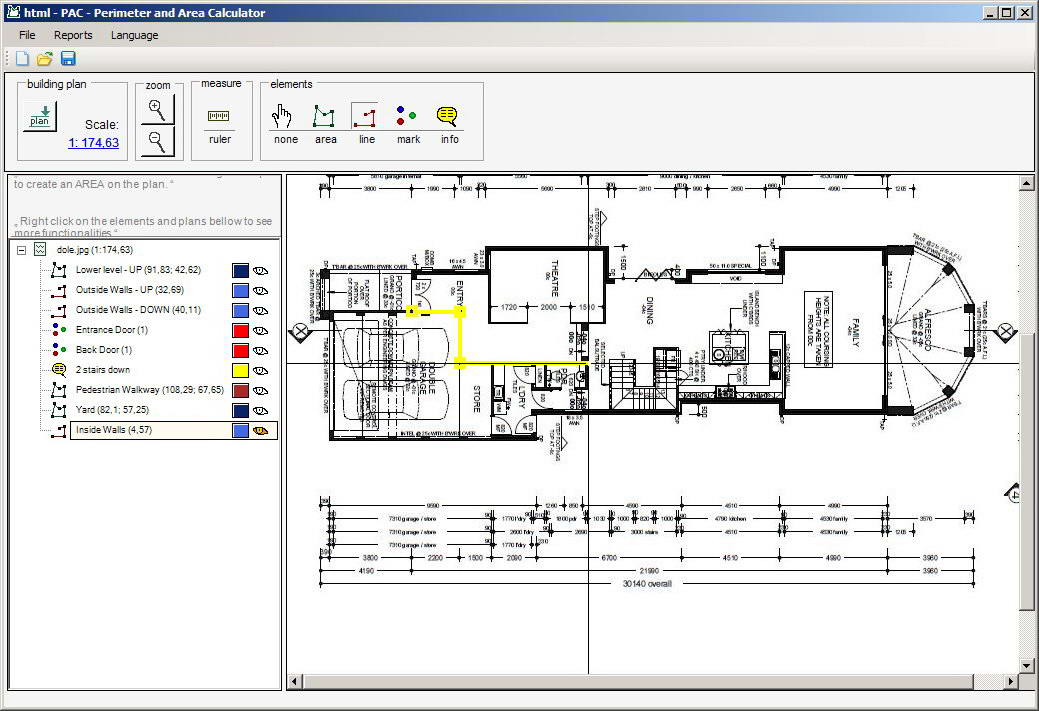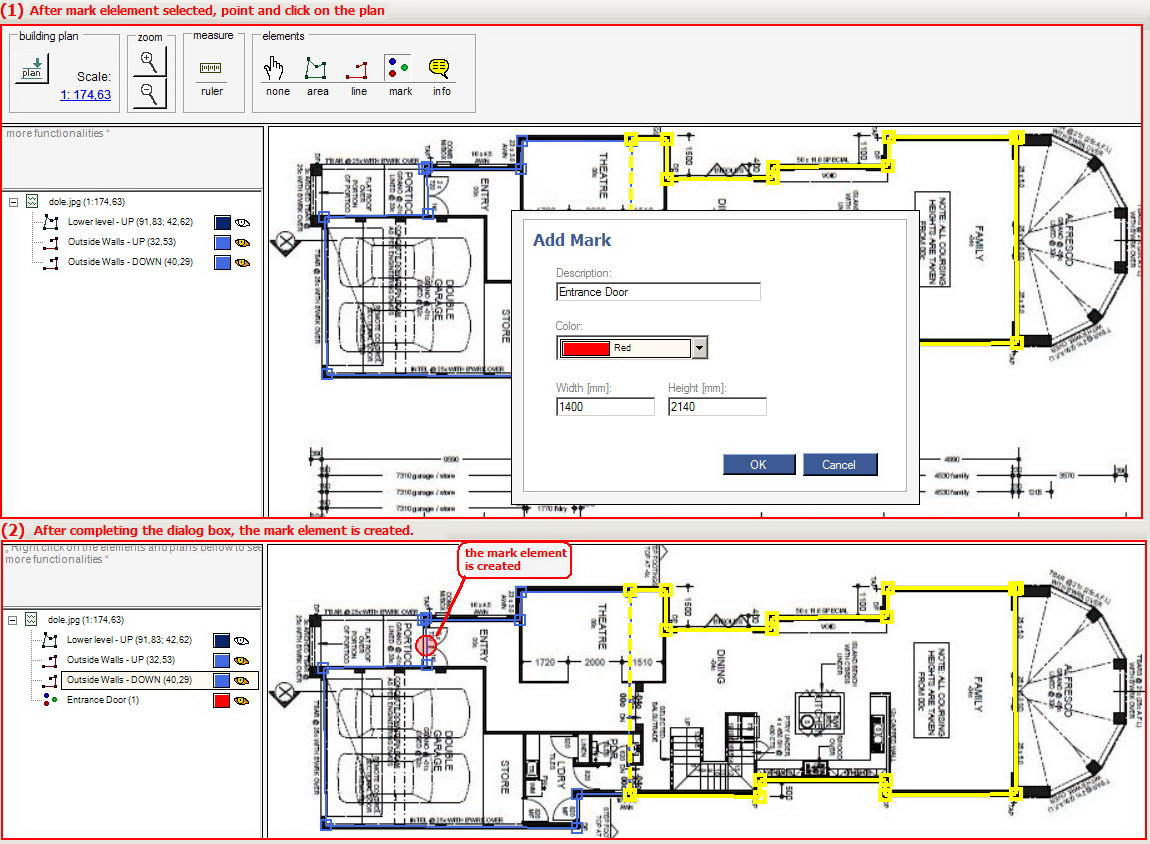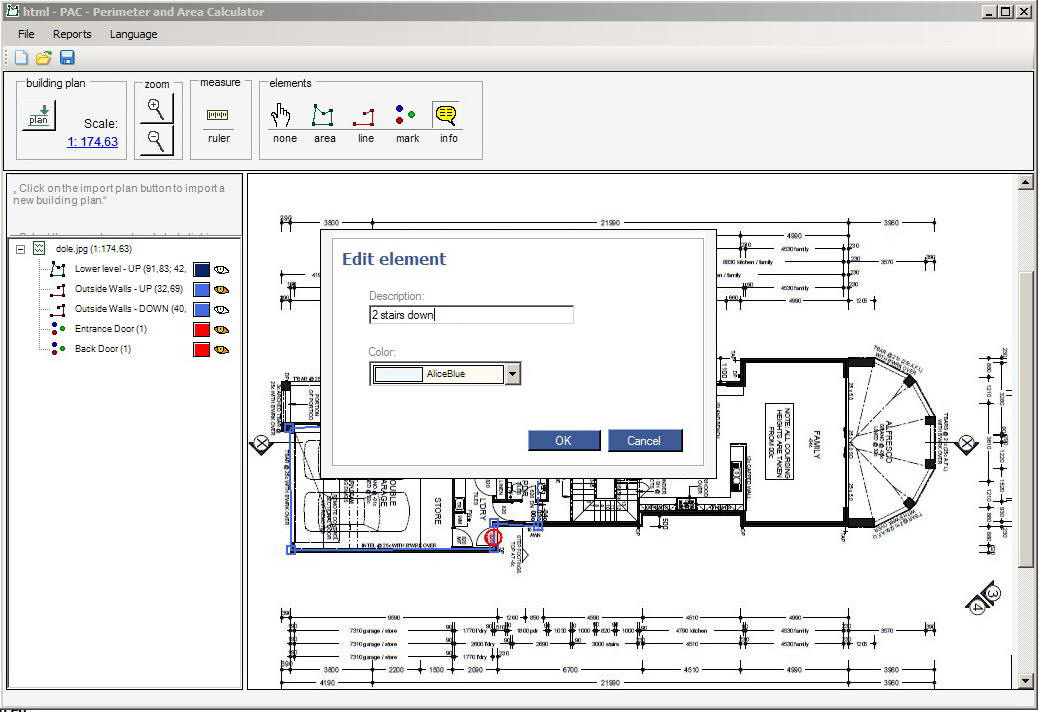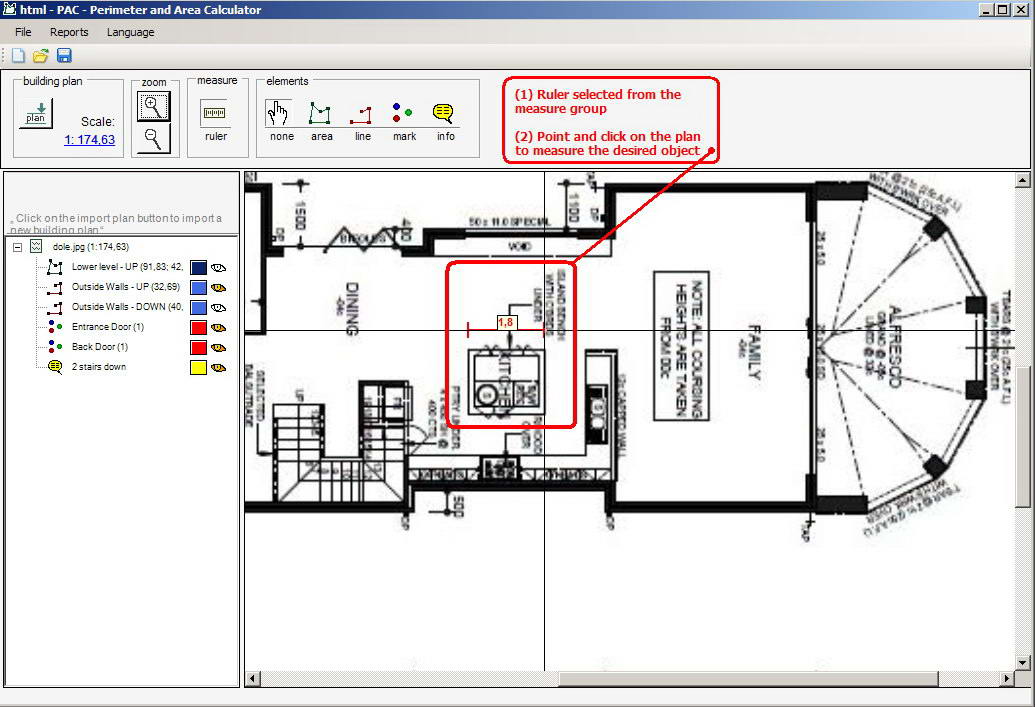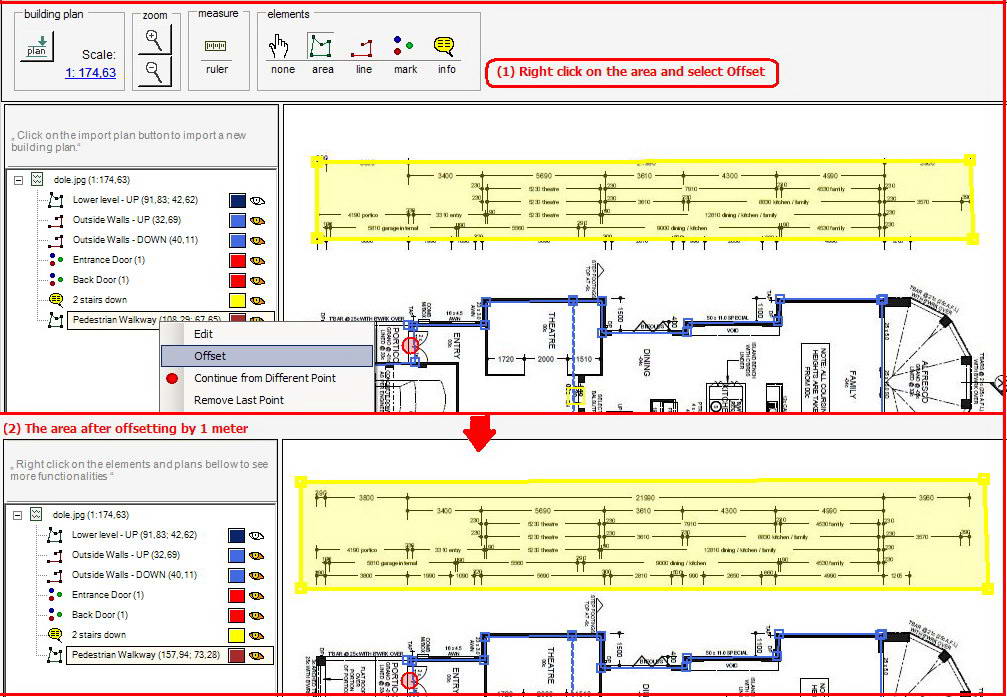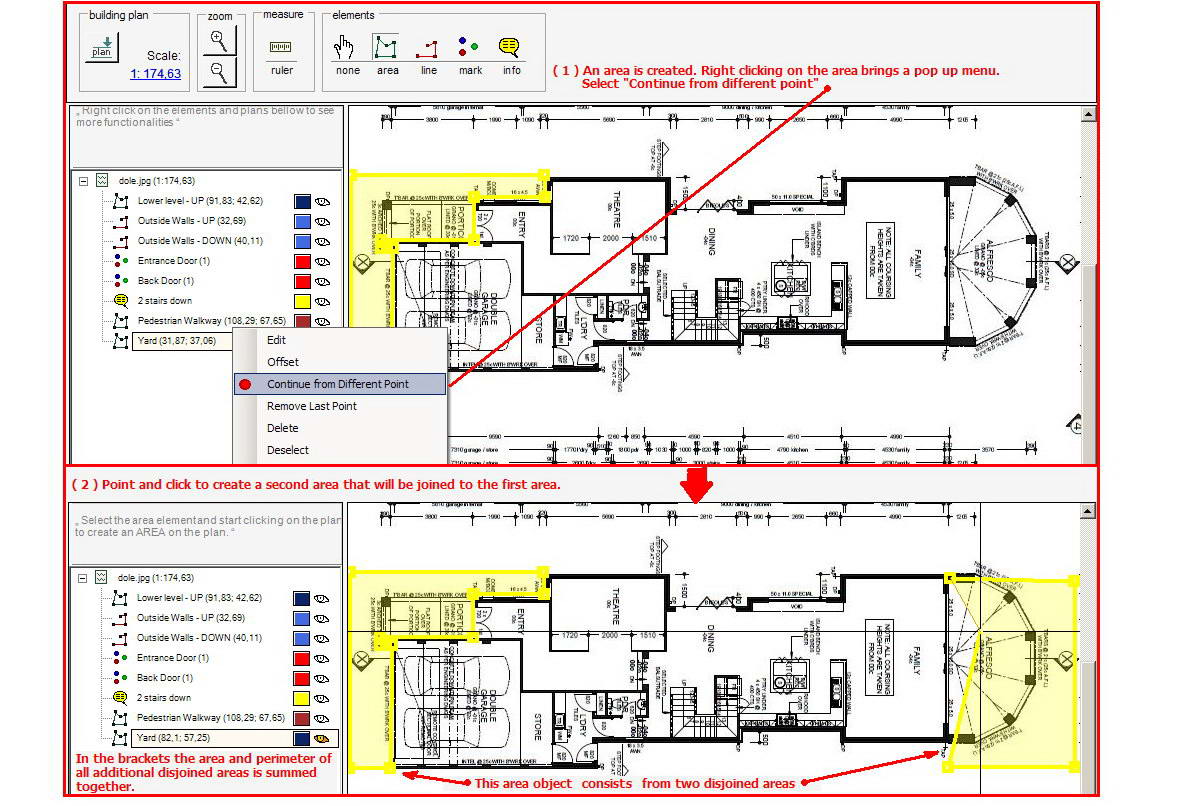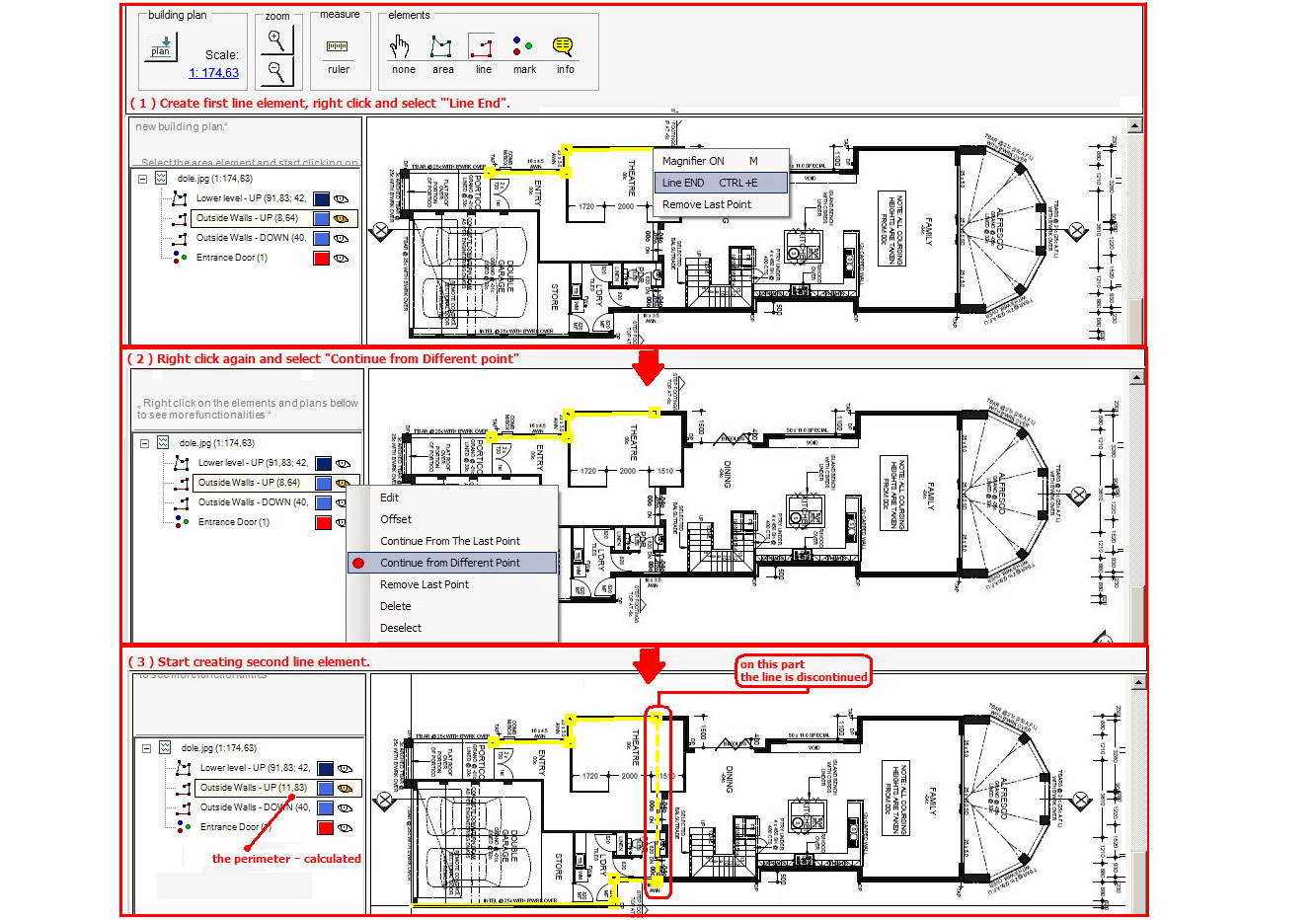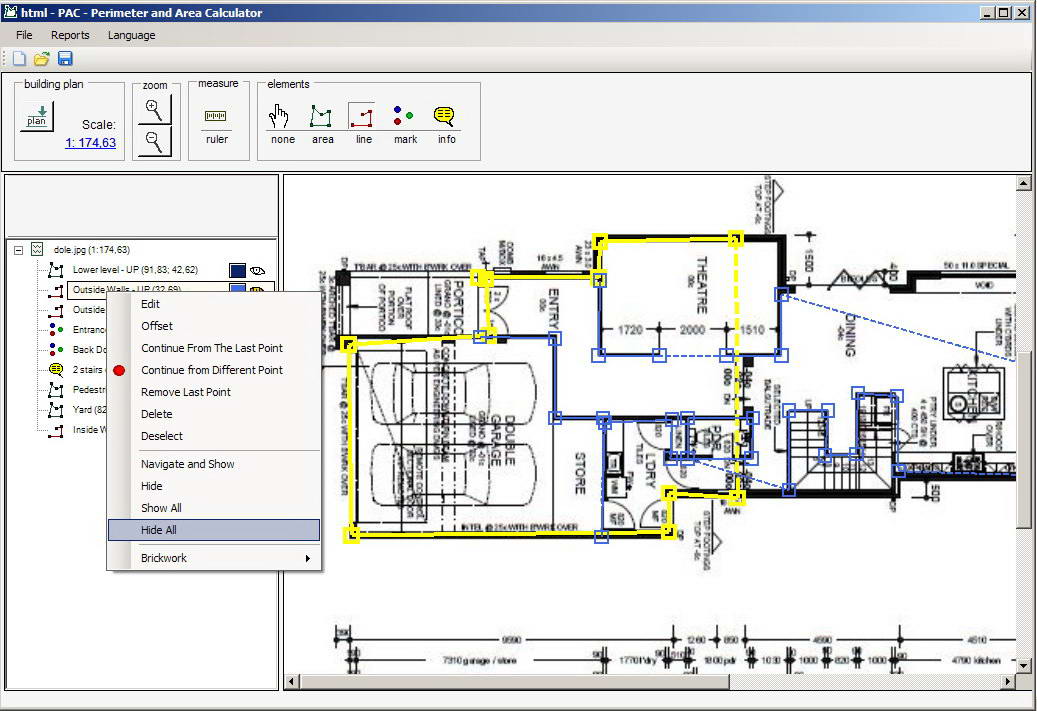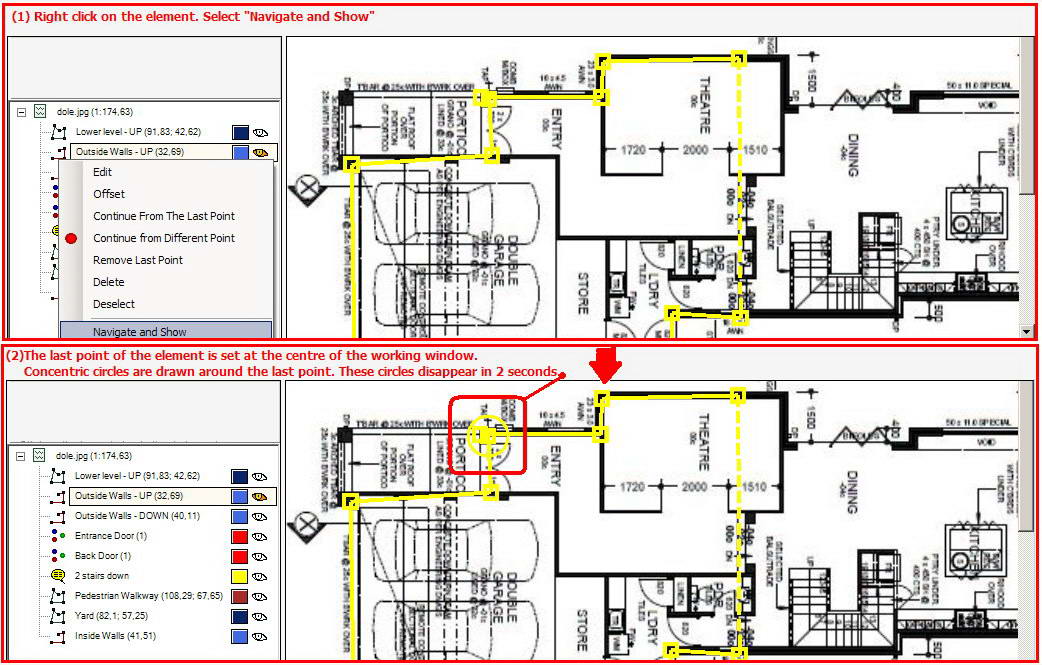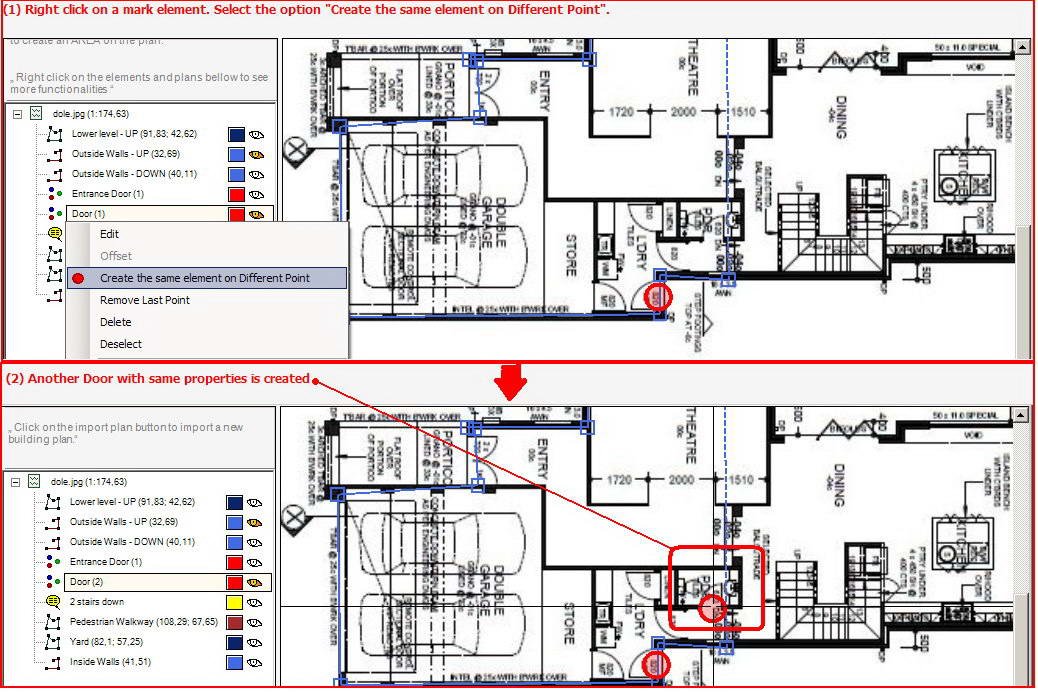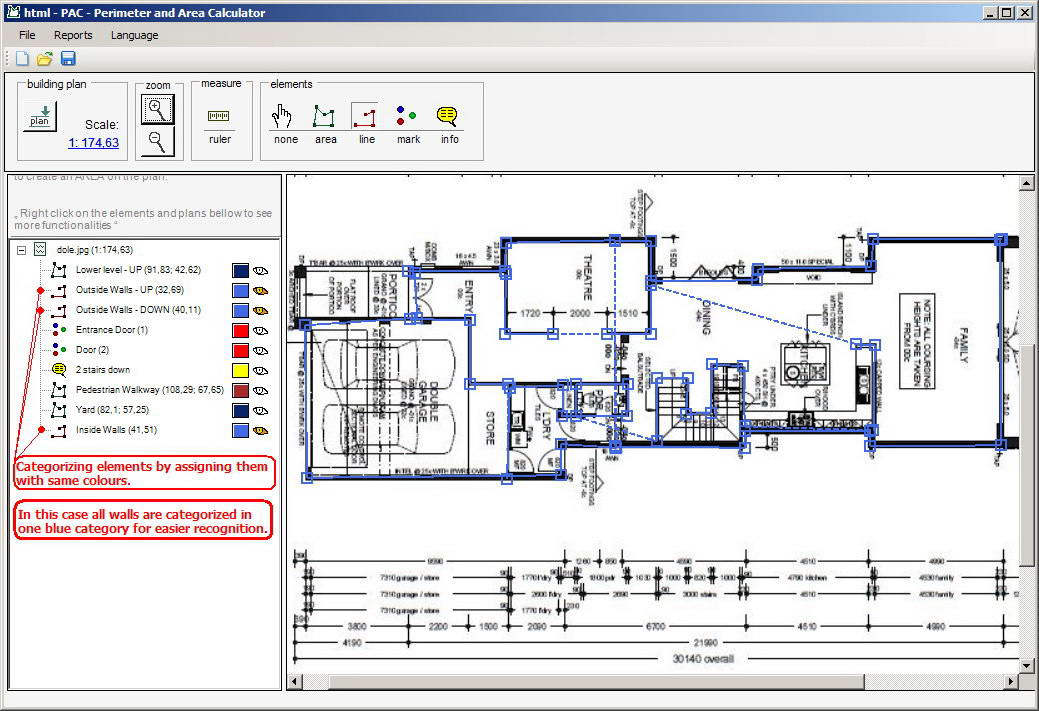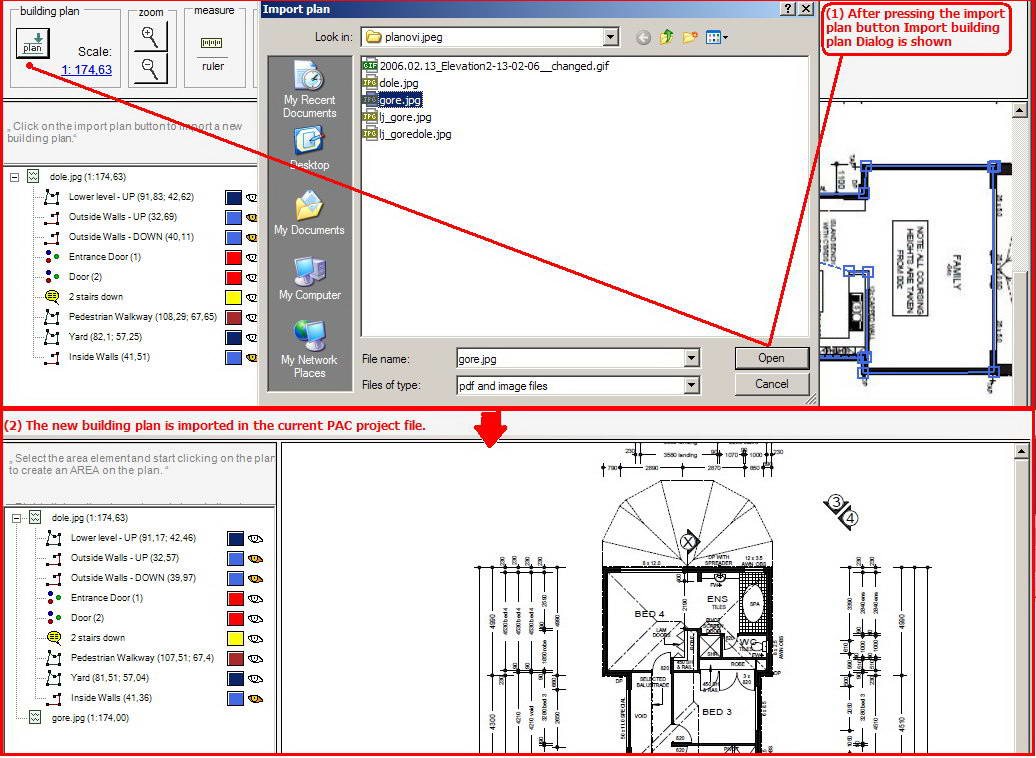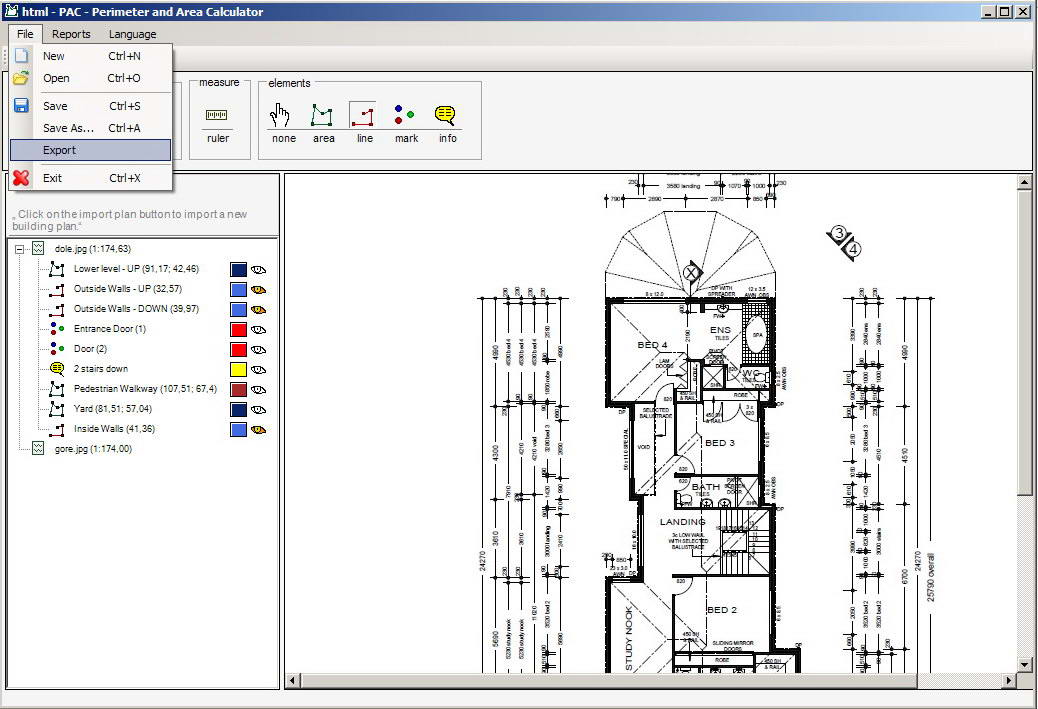| Perimeter and Area Calculator - B A S I C S |

|

|
|
Highly Compatible. All image, and PDF building plans can be imported into the system.
Saving costs on petrol, printing, and shipping. No more driving to pick up plans. Everything is simplified by emailing plans. The system is environmentally friendly. |
Once the building plan is imported, the scale is determined. It can be either entered manually or calculated. This gives the user power to determine the scale of old or bad copies of building plans. | |||
| PAC is easy to set up and use, with intuitive prompts providing instructions on what to do next. | Amazing precision. Using the PAC Basics’ Magnifier it is easy to mark the desired areas and perimeters. | |||
| If you would like to discuss PAC Basics licencing contact us on 0421 175 160, or send us an email. | ||||
|
|
||||
|
Navigation is a breeze. User has options to rotate the plan, use zooming functions, or the "NONE" function to move through the plan by draging. |
||||
| Creating an area element. Area element selected from the elements group. Point and click on the building plan. | Creating a line. Line element selected from the elements group. Point and click on the building plan. | |||
| If you would like to discuss PAC Basics licencing contact us on 0421 175 160, or send us an email. | ||||
|
Creating a mark element. (1) After mark element selected, point and click on the plan. (2) Complete the dialog box. |
Creating an info element. After "info element" is selected, a click on the plan creates the element. | |||
| Helpful measuring tools. Ruler for measuring objects on the plan. | Offset function. This function refers to line and area objects only. It gives areas and lines ability to grow or reduce in size by the amount selected in the dialog box. | |||
| If you would like to discuss PAC Basics licencing contact us on 0421 175 160, or send us an email. | ||||
|
The area can consist from several disjoined areas. (1) An area is created. Right clicking on the area brings a pop up menu. Select "Continue from different point". (2) Point and click to create a second area that will be joined to the first area. |
Creating a discontinuous line. Create first line element, right click and select "'Line End". Right click again and select "Continue from Different point", start creating second line element. PAC will create a discontinued line between the two line element. |
|||
|
High visibility over the building plan. Hiding and showing elements: right click on the element, select "Hide" or "Show" from the menu. |
High visibility 2. Quick navigation to the desired element with the "Navigate and show" option. |
|||
| If you would like to discuss PAC Basics licencing contact us on 0466 253 634, or send us an email. | ||||
|
Cloning mark elements on the building plan. One mark element, door or window, can be cloned to a different point on the plan. |
Categorizing; Elements are easily categorized by use of colours, increasing recognition of grouped elements on the plan. | |||
| All in one. All electronic files (all scanned documents) are imported into one PAC project file. Saving the work at any point in time by selecting "SAVE" from the File menu. | All calculations are exported in table format files recognized by Excel and XML Readers. This output can be used in presentation of cost calculations and estimations to clients or managers. | |||
| If you would like to discuss PAC Basics licencing contact us on 0466 253 634, or send us an email. | ||||



 PAC Basics
PAC Basics